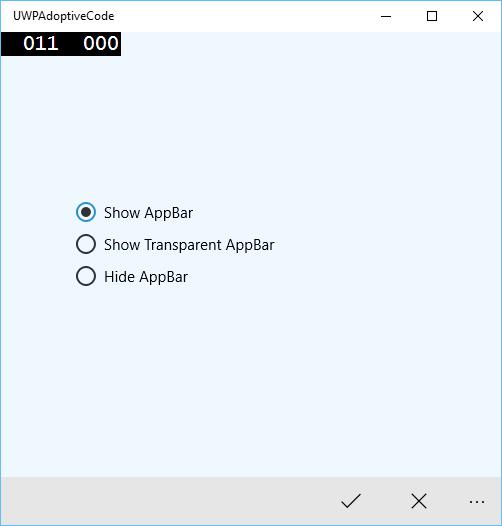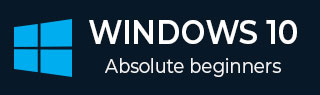
- Windows 10 开发教程
- Windows 10 - 主页
- Windows 10 - 简介
- Windows 10 – UWP
- Windows 10 – 第一个应用程序
- Windows 10 - 商店
- Windows 10 - XAML 控件
- Windows 10 - 数据绑定
- Windows 10 - XAML 性能
- Windows 10 - 自适应设计
- Windows 10 - 自适应 UI
- Windows 10 - 自适应代码
- Windows 10 - 文件管理
- Windows 10 - SQLite 数据库
- Windows 10 – 通讯
- Windows 10 - 应用程序本地化
- Windows 10 - 应用程序生命周期
- Windows 10 - 后台执行
- Windows 10 - 应用程序服务
- Windows 10 - 网络平台
- Windows 10 - 互联体验
- Windows 10 - 导航
- Windows 10 - 网络
- Windows 10 - 云服务
- Windows 10 - 动态磁贴
- Windows 10 - 共享合同
- Windows 10 - 移植到 Windows
- Windows 10 有用资源
- Windows 10 - 快速指南
- Windows 10 - 有用的资源
- Windows 10 - 讨论
Windows 10 开发 - 自适应代码
在本章中,我们将演示如何将您的应用程序采用到 Windows 10 支持的不同设备上。我们已经了解了如何采用您的 UI 以及 UWP 应用程序中使用的所有技巧、技术和控件。
现在,我们将了解如何采用您的代码,因为
所有设备上的应用程序代码并不相同。
使用的 API(尤其是 Xbox 的 API)将不适用于移动设备。HoloLens 等也是如此。

自适应代码可以有条件地启动您的应用程序,并且仅当在特定设备系列和/或特定版本的平台/扩展 API 上运行时才执行代码。
编写代码
在 Windows 10 中,可以使用 C++、C#、Visual Basic 或 JavaScript 在 Visual Studio 中实现 UWP 应用程序。
通过 C# 和 Visual Basic,您可以使用 XAML 进行 UI 设计。
对于 C++,您可以使用 DirectX 而不是使用 XAML。
对于 JavaScript,您可以使用 HTML 作为表示层,这是一个跨平台的 Web 标准。
Windows Core API 在所有设备上以相同的方式运行,其中包含代码和 UI 所需的大部分功能。但是,对于为特定设备系列定制的代码和 UI,您需要使用自适应代码和自适应 UI。
调用目标设备系列未实现的 API -
UI 可以轻松适应不同的屏幕,但不同的设备系列不仅具有不同的屏幕尺寸,而且还不止于此。
例如,手机有一些硬件按钮,如“返回”和“相机”,这些按钮在其他设备(如 PC)上可能不可用。
默认情况下,核心 API 包含适用于所有设备的大部分功能,但可以通过引用 UWP 应用程序中的扩展 SDK 来使用设备特定功能,就像外部程序集一样。
要添加应用程序中所需的任何特定扩展 SDK,请按照以下给出的步骤操作 -
右键单击参考文献。
选择“添加参考文献..”。将打开以下对话框。
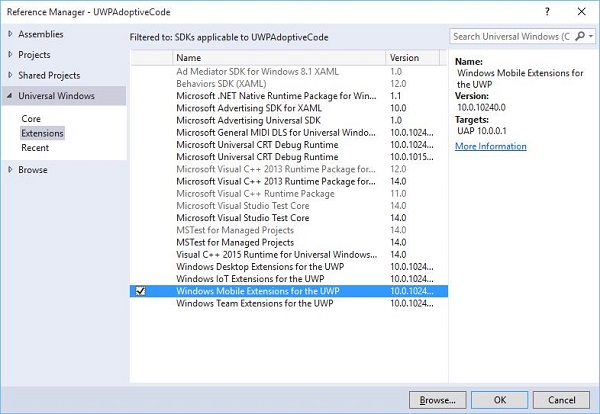
添加扩展就像添加项目引用一样简单。
现在您可以从列表中添加任何扩展 SDK,其中包含桌面扩展、物联网扩展和移动扩展等。
桌面和移动扩展是两个最常见的平台扩展 SDK。例如,移动扩展支持使用硬件相机按钮所需的 API。
您可以使用Windows.Foundation.Metadata.ApiInformation类方法检查设备功能,如果当前设备支持该类型,该方法将返回布尔值输出。例如,您可以使用如下代码启用 Windows 应用程序以使用相机按钮 -
bool isHardwareButtonsAPIPresent =
Windows.Foundation.Metadata.ApiInformation.
IsTypePresent("Windows.Phone.UI.Inpu t.HardwareButtons");
if (isHardwareButtonsAPIPresent) {
Windows.Phone.UI.Input.HardwareButtons.CameraPressed += HardwareButtons_CameraPressed;
}
仅当设备上启用了移动扩展 SDK 时,手机相机按钮代码才会执行。同样,您还可以使用IsEventPresent、IsMethodPresent、IsPropertyPresent而不是IsTypePresent来检查当前 API 版本中的任何特定事件、方法或属性,如下所示。
bool isHardwareButtons_CameraPressedAPIPresent =
Windows.Foundation.Metadata.ApiInformation.IsEventPresent
("Windows.Phone.UI.Input.HardwareButtons", "CameraPressed");
UWP 中的 Win32 API
用 C++/CX 编写的通用 Widows 平台 (UWP) 应用程序或 Windows 运行时组件可以访问 Win32 API,这些 API 现在也是 UWP 的一部分。所有 Windows 10 设备系列都可以通过将应用程序与Windowsapp.lib链接来实现 Win32 API 。
Windowsapp.lib是一个“伞”库,提供 UWP API 的导出。链接到Windowsapp.lib将添加您的应用程序对所有 Windows 10 设备系列上存在的dll 的依赖关系。
让我们看一个简单的示例,其中应用程序同时针对桌面和手机。因此,当应用程序在桌面上运行时,它不会显示状态栏,但当同一应用程序在手机上运行时,它将显示状态栏。
下面给出的是添加了不同控件的 XAML 代码。
<Page
x:Class = "UWPAdoptiveCode.MainPage"
xmlns = "http://schemas.microsoft.com/winfx/2006/xaml/presentation"
xmlns:x = "http://schemas.microsoft.com/winfx/2006/xaml"
xmlns:local = "using:UWPAdoptiveCode"
xmlns:d = "http://schemas.microsoft.com/expression/blend/2008"
xmlns:mc = "http://schemas.openxmlformats.org/markup-compatibility/2006"
mc:Ignorable = "d">
<Page.Background>
<SolidColorBrush Color = "Green"/>
</Page.Background>
<Page.BottomAppBar>
<CommandBar x:Name = "commandBar" >
<AppBarButton Icon = "Accept" Label = "appbarbutton"/>
<AppBarButton Icon = "Cancel" Label = "appbarbutton"/>
</CommandBar>
</Page.BottomAppBar>
<Grid Background = "AliceBlue">
<VisualStateManager.VisualStateGroups>
<VisualStateGroup>
<VisualState>
<VisualState.StateTriggers>
<local:DeviceFamilyTrigger DeviceFamily = "Desktop" />
</VisualState.StateTriggers>
<VisualState.Setters>
<Setter Target = "StatusBarControls.Visibility"
Value = "Collapsed"/>
</VisualState.Setters>
</VisualState>
</VisualStateGroup>
</VisualStateManager.VisualStateGroups>
<StackPanel HorizontalAlignment = "Left" Margin = "75,164,0,0"
VerticalAlignment = "Top" >
<RadioButton x:Name = "ShowAppBarRadioButton" Content = "Show AppBar"
HorizontalAlignment = "Stretch" VerticalAlignment = "Stretch"
IsChecked = "True" Checked = "RadioButton_Checked"/>
<RadioButton x:Name = "ShowOpaqueAppBarRadioButton"
Content = "Show Transparent AppBar" HorizontalAlignment = "Stretch"
VerticalAlignment = "Stretch" Checked = "RadioButton_Checked"/>
<RadioButton x:Name = "HideAppBarRadioButton" Content = "Hide AppBar"
HorizontalAlignment = "Stretch" VerticalAlignment = "Stretch"
Checked = "RadioButton_Checked"/>
</StackPanel>
<StackPanel x:Name = "StatusBarControls" Orientation = "Vertical"
Margin = "75,350,0,0" Visibility = "Visible">
<CheckBox x:Name = "StatusBarBackgroundCheckBox"
Content = "Set StatusBar Background"
Checked = "StatusBarBackgroundCheckBox_Checked"
Unchecked = "StatusBarBackgroundCheckBox_Unchecked"/>
<CheckBox x:Name = "StatusBarHiddenCheckBox"
Content = "Set StatusBar Hidden" Checked = "StatusBarHiddenCheckBox_Checked"
Unchecked = "StatusBarHiddenCheckBox_Unchecked"/>
</StackPanel>
</Grid>
</Page>
下面给出了不同事件的 C# 实现。
using Windows.UI;
using Windows.UI.Xaml;
using Windows.UI.Xaml.Controls;
// The Blank Page item template is documented at
http://go.microsoft.com/fwlink/?LinkId=402352&clcid=0x409
namespace UWPAdoptiveCode {
/// <summary>
/// An empty page that can be used on its own or navigated to within a Frame.
/// </summary>
public sealed partial class MainPage : Page {
private Color? DefaultTitleBarButtonsBGColor;
private Color? DefaultTitleBarBGColor;
public MainPage() {
this.InitializeComponent();
//Windows.UI.ViewManagement.ApplicationView.GetForCurrentView().
VisibleBoundsCh anged += MainPage_VisibleBoundsChanged;
var viewTitleBar = Windows.UI.ViewManagement.ApplicationView.
GetForCurrentView().TitleBar;
DefaultTitleBarBGColor = viewTitleBar.BackgroundColor;
DefaultTitleBarButtonsBGColor = viewTitleBar.ButtonBackgroundColor;
}
private void RadioButton_Checked(object sender, RoutedEventArgs e) {
// Bottom AppBar shows on Desktop and Mobile
if (ShowAppBarRadioButton != null) {
if (ShowAppBarRadioButton.IsChecked.HasValue &&
(ShowAppBarRadioButton.IsChecked.Value == true)) {
commandBar.Visibility = Windows.UI.Xaml.Visibility.Visible;
commandBar.Opacity = 1;
} else {
commandBar.Visibility = Windows.UI.Xaml.Visibility.Collapsed;
}
}
if (ShowOpaqueAppBarRadioButton != null) {
if (ShowOpaqueAppBarRadioButton.IsChecked.HasValue &&
(ShowOpaqueAppBarRadioButton.IsChecked.Value == true)){
commandBar.Visibility = Windows.UI.Xaml.Visibility.Visible;
commandBar.Background.Opacity = 0;
} else{
commandBar.Background.Opacity = 1;
}
}
}
private void StatusBarHiddenCheckBox_Checked(object sender, RoutedEventArgs e){
// StatusBar is Mobile only
if (Windows.Foundation.Metadata.ApiInformation.
IsTypePresent("Windows.UI.ViewManag ement.StatusBar")){
var ignore = Windows.UI.ViewManagement.StatusBar.GetForCurrentView().HideAsync();
}
}
private void StatusBarHiddenCheckBox_Unchecked(object sender, RoutedEventArgs e){
// StatusBar is Mobile only
if (Windows.Foundation.Metadata.ApiInformation.
IsTypePresent("Windows.UI.ViewManag ement.StatusBar")){
var ignore = Windows.UI.ViewManagement.StatusBar.GetForCurrentView().ShowAsync();
}
}
private void StatusBarBackgroundCheckBox_Checked(object sender, RoutedEventArgs e){
// StatusBar is Mobile only
if (Windows.Foundation.Metadata.ApiInformation.
IsTypePresent("Windows.UI.ViewManag ement.StatusBar")){
Windows.UI.ViewManagement.StatusBar.GetForCurrentView().
BackgroundColor = Windows.UI.Colors.Blue;
Windows.UI.ViewManagement.StatusBar.GetForCurrentView().
BackgroundOpacity = 1;
}
}
private void StatusBarBackgroundCheckBox_Unchecked(object sender, RoutedEventArgs e){
// StatusBar is Mobile only
if (Windows.Foundation.Metadata.ApiInformation.
IsTypePresent("Windows.UI.ViewManag ement.StatusBar")){
Windows.UI.ViewManagement.StatusBar.GetForCurrentView().
BackgroundOpacity = 0;
}
}
}
public class DeviceFamilyTrigger : StateTriggerBase{
//private variables
private string _deviceFamily;
//Public property
public string DeviceFamily {
get {
return _deviceFamily;
}
set{
_deviceFamily = value;
var qualifiers = Windows.ApplicationModel.Resources.Core.ResourceContext.
GetForCurrentView().Qua lifierValues;
if (qualifiers.ContainsKey("DeviceFamily"))
SetActive(qualifiers["DeviceFamily"] == _deviceFamily);
else
SetActive(false);
}
}
}
}
当上面给出的代码在移动设备上编译并执行时,您将看到以下窗口。
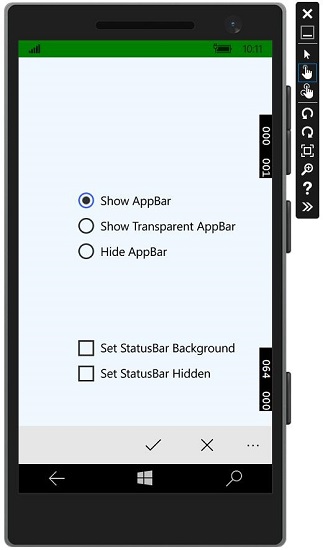
您可以使用复选框更改状态栏的背景颜色,如图所示。
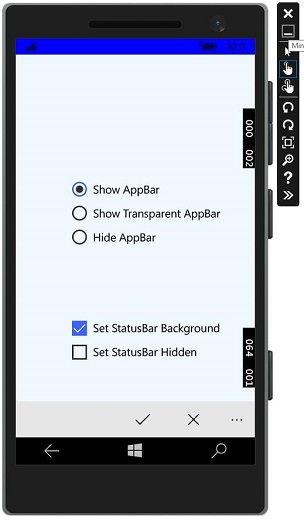
您还可以隐藏状态栏。
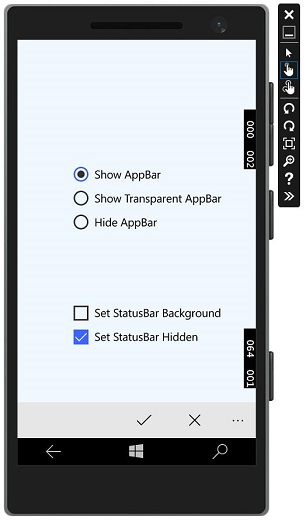
现在,当您在桌面设备上运行相同的应用程序时,您将看到以下窗口,其中状态栏和特定于状态栏的复选框不可见。