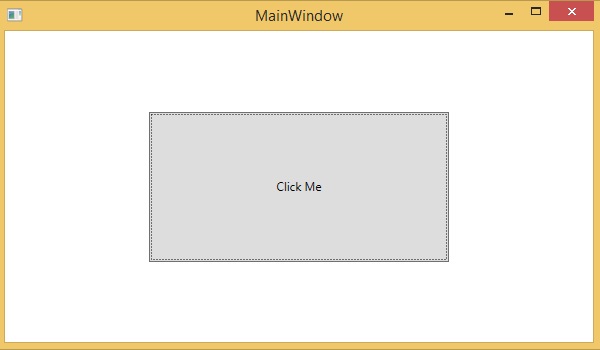- XAML Tutorial
- XAML - Home
- XAML - Overview
- XAML - Environment Setup
- Writing XAML Aplication On MAC OS
- XAML Vs C# Code
- XAML Vs.VB.NET
- XAML - Building Blocks
- XAML - Controls
- XAML - Layouts
- XAML - Event Handling
- XAML - Data Binding
- XAML - Markup Extensions
- XAML - Dependency Properties
- XAML - Resources
- XAML - Templates
- XAML - Styles
- XAML - Triggers
- XAML - Debugging
- XAML - Custom Controls
- XAML Useful Resources
- XAML - Quick Guide
- XAML - Useful Resources
- XAML - Discussion
XAML - 触发器
基本上,触发器使您能够更改属性值或根据属性值采取操作。因此,它基本上允许您动态更改控件的外观和/或Behave,而无需创建新控件。
触发器用于在满足某些条件时更改任何给定属性的值。触发器通常在应用于该特定控件的样式或文档的根目录中定义。触发器分为三种类型 -
- 属性触发器
- 数据触发器
- 事件触发器
属性触发器
在属性触发器中,当一个属性发生更改时,它将给另一属性带来立即或动画更改。例如,如果您想在鼠标悬停在按钮上时更改按钮外观,则可以使用属性触发器。
例子
以下示例演示了当鼠标进入按钮区域时如何更改按钮的前景色。
<Window x:Class = "XAMLPropertyTriggers.MainWindow"
xmlns = "http://schemas.microsoft.com/winfx/2006/xaml/presentation"
xmlns:x = "http://schemas.microsoft.com/winfx/2006/xaml"
Title = "MainWindow" Height = "350" Width = "604">
<Window.Resources>
<Style x:Key = "TriggerStyle" TargetType = "Button">
<Setter Property = "Foreground" Value = "Blue" />
<Style.Triggers>
<Trigger Property = "IsMouseOver" Value = "True">
<Setter Property = "Foreground" Value = "Green" />
</Trigger>
</Style.Triggers>
</Style>
</Window.Resources>
<Grid>
<Button Width = "100" Height = "70" Style = "{StaticResource TriggerStyle}"
Content = "Trigger"/>
</Grid>
</Window>
当您编译并执行上述代码时,它将产生以下输出 -
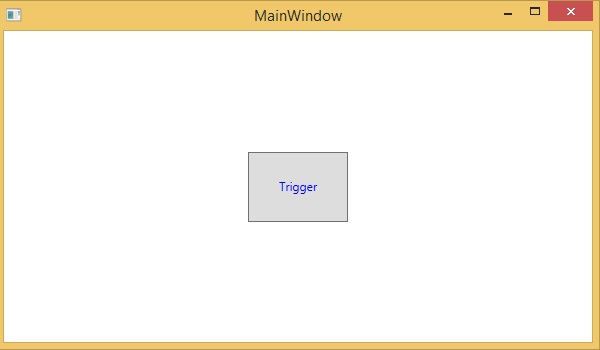
当鼠标进入按钮区域时,前景色将变为绿色。
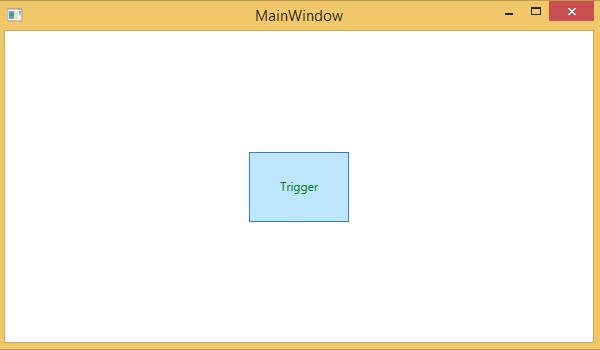
数据触发器
当绑定数据满足某些条件时,数据触发器会执行某些操作。让我们看一下以下 XAML 代码,其中使用一些属性创建了一个复选框和一个文本块。选中该复选框后,会将前景色更改为红色。
<Window x:Class = "XAMLDataTrigger.MainWindow"
xmlns = "http://schemas.microsoft.com/winfx/2006/xaml/presentation"
xmlns:x = "http://schemas.microsoft.com/winfx/2006/xaml"
Title = "Data Trigger" Height = "350" Width = "604">
<StackPanel HorizontalAlignment = "Center">
<CheckBox x:Name = "redColorCheckBox" Content = "Set red as foreground color" Margin = "20"/>
<TextBlock Name = "txtblock" VerticalAlignment = "Center"
Text = "Event Trigger" FontSize = "24" Margin = "20">
<TextBlock.Style>
<Style>
<Style.Triggers>
<DataTrigger Binding = "{Binding ElementName = redColorCheckBox, Path = IsChecked}"
Value = "true">
<Setter Property = "TextBlock.Foreground" Value = "Red"/>
<Setter Property = "TextBlock.Cursor" Value = "Hand" />
</DataTrigger>
</Style.Triggers>
</Style>
</TextBlock.Style>
</TextBlock>
</StackPanel>
</Window>
当您编译并执行上述代码时,它将产生以下输出 -
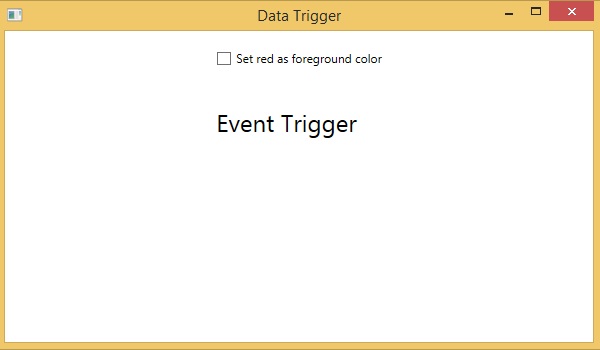
选中该复选框后,文本块的前景色将更改为红色。

事件触发器
事件触发器在触发特定事件时执行某些操作。它通常用于完成一些动画,例如DoubleAnimation、ColorAnimation等。以下代码块创建一个简单的按钮。当单击事件被触发时,它将扩展按钮的宽度和高度。
<Window x:Class = "XAMLEventTrigger.MainWindow"
xmlns = "http://schemas.microsoft.com/winfx/2006/xaml/presentation"
xmlns:x = "http://schemas.microsoft.com/winfx/2006/xaml"
Title = "MainWindow" Height = "350" Width = "604">
<Grid>
<Button Content = "Click Me" Width = "60" Height = "30">
<Button.Triggers>
<EventTrigger RoutedEvent = "Button.Click">
<EventTrigger.Actions>
<BeginStoryboard>
<Storyboard>
<DoubleAnimationUsingKeyFrames Storyboard.TargetProperty = "Width" Duration = "0:0:4">
<LinearDoubleKeyFrame Value = "60" KeyTime = "0:0:0"/>
<LinearDoubleKeyFrame Value = "120" KeyTime = "0:0:1"/>
<LinearDoubleKeyFrame Value = "200" KeyTime = "0:0:2"/>
<LinearDoubleKeyFrame Value = "300" KeyTime = "0:0:3"/>
</DoubleAnimationUsingKeyFrames>
<DoubleAnimationUsingKeyFrames Storyboard.TargetProperty = "Height" Duration = "0:0:4">
<LinearDoubleKeyFrame Value = "30" KeyTime = "0:0:0"/>
<LinearDoubleKeyFrame Value = "40" KeyTime = "0:0:1"/>
<LinearDoubleKeyFrame Value = "80" KeyTime = "0:0:2"/>
<LinearDoubleKeyFrame Value = "150" KeyTime = "0:0:3"/>
</DoubleAnimationUsingKeyFrames>
</Storyboard>
</BeginStoryboard>
</EventTrigger.Actions>
</EventTrigger>
</Button.Triggers>
</Button>
</Grid>
</Window>
当您编译并执行上述代码时,它将产生以下输出 -
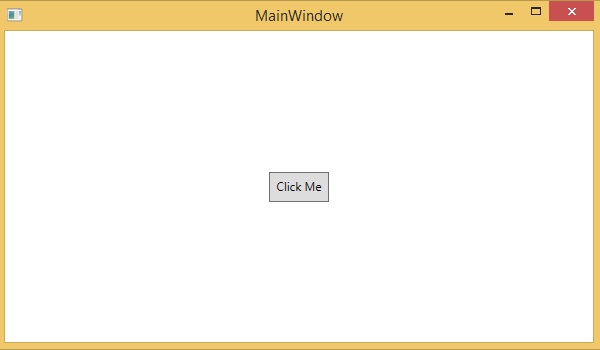
现在,单击按钮,您将观察到它将开始在两个维度上扩展。