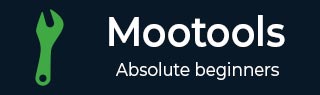
- MooTools教程
- MooTools - 主页
- MooTools - 简介
- MooTools - 安装
- MooTools - 程序结构
- MooTools - 选择器
- MooTools - 使用数组
- MooTools - 函数
- MooTools - 事件处理
- MooTools - DOM 操作
- MooTools - 样式属性
- MooTools - 输入过滤
- MooTools - 拖放
- MooTools - 正则表达式
- MooTools - 期刊
- MooTools - 滑块
- MooTools - 可排序
- MooTools - 手风琴
- MooTools - 工具提示
- MooTools - 选项卡式内容
- MooTools - 类
- MooTools - Fx.Element
- MooTools - Fx.Slide
- MooTools - Fx.Tween
- MooTools - Fx.Morph
- MooTools - Fx.Options
- MooTools - Fx.Events
- MooTools 有用资源
- MooTools - 快速指南
- MooTools - 有用的资源
- MooTools - 讨论
MooTools - 工具提示
MooTools 提供不同的工具提示来设计自定义样式和效果。在本章中,我们将学习工具提示的各种选项和事件,以及一些可以帮助您从元素中添加或删除工具提示的工具。
创建新的工具提示
创建工具提示非常简单。首先,我们必须创建要附加工具提示的元素。让我们举一个例子,创建一个锚标记并将其添加到构造函数中的 Tips 类中。看看下面的代码。
<a id = "tooltipID" class = "tooltip_demo" title = "1st Tooltip Title" rel = "here is the default 'text' for toll tip demo" href = "http://www.tutorialspoint.com">Tool tip _demo</a>
看一下用于创建工具提示的代码。
var customTips = $$('.tooltip_demo');
var toolTips = new Tips(customTips);
例子
下面的例子解释了工具提示的基本思想。看看下面的代码。
<!DOCTYPE html>
<html>
<head>
<script type = "text/javascript" src = "MooTools-Core-1.6.0.js"></script>
<script type = "text/javascript" src = "MooTools-More-1.6.0.js"></script>
<script type = "text/javascript">
window.addEvent('domready', function() {
var customTips = $$('.tooltip_demo');
var toolTips = new Tips(customTips);
});
</script>
</head>
<body>
<a id = "tooltipID" class = "tooltip_demo" title = "1st Tooltip Title"
rel = "here is the default 'text' for toll tip demo"
href = "http://www.tutorialspoint.com">Tool tip _demo</a>
</body>
</html>
您将收到以下输出 -
输出
工具提示选项
提示中只有五个选项,而且它们都非常不言自明。
显示延迟
以毫秒为单位的整数,这将确定用户将鼠标悬停在元素上后工具提示显示之前的延迟。默认设置为 100。
隐藏延迟
就像上面的 showDelay 一样,这个整数(也以毫秒为单位)确定用户离开元素后隐藏提示之前等待的时间。默认设置为 100。
班级名称
这使您可以为工具提示换行设置类名称。默认设置为空。
抵消
这决定了工具提示将出现在距元素多远的位置。'x' 指的是向右偏移,其中 'y' 是向下偏移(如果 'fixed' 选项设置为 false,则两者都相对于光标,否则偏移是相对于原始元素的)。默认为 x: 16,y: 16
固定的
这设置了当您在元素周围移动时工具提示是否会跟随您的鼠标。如果将其设置为 true,则当您移动光标时,工具提示将不会移动,而是相对于原始元素保持固定。默认设置为 false。
工具提示事件
工具提示事件仍然很简单,就像此类的其他事件一样。有两个事件 — onShow 和 onHide,它们按照您的预期工作。
展出()
该事件在工具提示出现时执行。如果您设置了延迟,则在延迟结束之前该事件不会执行。
隐藏()
工具提示会随着该事件的执行而隐藏。如果有延迟,则在延迟结束之前该事件不会执行。
工具提示方法
工具提示有两种方法——附加和分离。这使您可以定位特定元素并将其添加到工具提示对象(从而固有该类实例中的所有设置)或分离特定元素。
附()
要将新元素附加到工具提示对象,只需声明提示对象、.attach(); 上的大头钉,最后将元素选择器放在方括号 () 内。
句法
toolTips.attach('#tooltipID3');
分离()
此方法的工作原理与 .attach 方法相同,但结果完全相反。首先,声明提示对象,然后添加 .dettach(),最后将元素选择器放在 () 内。
句法
toolTips.dettach('#tooltipID3');
例子
让我们举一个解释工具提示的例子。看看下面的代码。
<!DOCTYPE html>
<html>
<head>
<style>
.custom_tip .tip {
background-color: #333;
padding: 5px;
}
.custom_tip .tip-title {
color: #fff;
background-color: #666;
font-size: 20px;
padding: 5px;
}
.custom_tip .tip-text {
color: #fff;
padding: 5px;
}
</style>
<script type = "text/javascript" src = "MooTools-Core-1.6.0.js"></script>
<script type = "text/javascript" src = "MooTools-More-1.6.0.js"></script>
<script type = "text/javascript">
window.addEvent('domready', function() {
var customTips = $$('.tooltip_demo');
var toolTips = new Tips(customTips, {
showDelay: 1000, //default is 100
hideDelay: 100, //default is 100
className: 'custom_tip', //default is null
offsets: {
'x': 100, //default is 16
'y': 16 //default is 16
},
fixed: false, //default is false
onShow: function(toolTipElement){
toolTipElement.fade(.8);
$('show').highlight('#FFF504');
},
onHide: function(toolTipElement){
toolTipElement.fade(0);
$('hide').highlight('#FFF504');
}
});
var toolTipsTwo = new Tips('.tooltip2', {
className: 'something_else', //default is null
});
$('tooltipID1').store('tip:text',
'You can replace the href with whatever text you want.');
$('tooltipID1').store('tip:title', 'Here is a new title.');
$('tooltipID1').set('rel', 'This will not change the tooltips text');
$('tooltipID1').set('title', 'This will not change the tooltips title');
toolTips.detach('#tooltipID2');
toolTips.detach('#tooltipID4');
toolTips.attach('#tooltipID4');
});
</script>
</head>
<body>
<div id = "show" class = "ind">onShow</div>
<div id = "hide" class = "ind">onHide</div>
<p><a id = "tooltipID1" class = "tooltip_demo" title = "1st Tooltip Title"
rel = "here is the default 'text' of 1"
href = "http://www.tutorialspoint.com">Tool tip 1</a></p>
<p><a id = "tooltipID2" class = "tooltip_demo" title = "2nd Tooltip Title"
rel = "here is the default 'text' of 2"
href = "http://www.tutorialspoint.com">Tool tip is detached</a></p>
<p><a id = "tooltipID3" class = "tooltip_demo_2" title = "3rd Tooltip Title"
rel = "here is the default 'text' of 3"
href = "http://www.tutorialspoint.com">Tool tip 3</a></p>
<p><a id = "tooltipID4" class = "tooltip_demo_2" title = "4th Tooltip Title"
rel = "here is the default 'text' of 4, i was detached then attached"
href = "http://www.tutorialspoint.com">Tool tip detached then attached
again. </a></p>
<p><a id = "tooltipID5" class = "tooltip2" title = "Other Tooltip Title"
rel = "here is the default 'text' of 'other style'"
href = "http://www.tutorialspoint.com/">A differently styled tool tip</a></p>
</body>
</html>
您将收到以下输出 -
输出