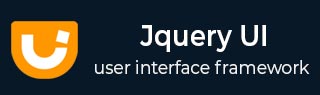
- JqueryUI 教程
- JqueryUI - 主页
- JqueryUI - 概述
- JqueryUI - 环境设置
- JqueryUI 小部件
- JqueryUI - 手风琴
- JqueryUI - 自动完成
- JqueryUI - 按钮
- JqueryUI - 日期选择器
- JqueryUI - 对话框
- JqueryUI - 菜单
- JqueryUI - 进度条
- JqueryUI - 滑块
- JqueryUI - 微调器
- JqueryUI - 选项卡
- JqueryUI - 工具提示
- JqueryUI 效果
- JqueryUI - 添加类
- JqueryUI - 彩色动画
- JqueryUI - 效果
- JqueryUI - 隐藏
- JqueryUI - 删除类
- JqueryUI - 显示
- JqueryUI - 切换类
- JqueryUI - 切换
- JqueryUI - 切换类
- JqueryUI 实用程序
- JqueryUI - 位置
- JqueryUI - 部件工厂
- JqueryUI 有用的资源
- JqueryUI - 快速指南
- JqueryUI - 有用的资源
- JqueryUI - 讨论
JqueryUI - 可选择
jQueryUI 提供 selectable() 方法来单独或成组地选择 DOM 元素。使用此方法,可以通过将鼠标悬停在元素上拖动框(有时称为套索)来选择元素。此外,还可以通过按住 Ctrl/Meta 键的同时单击或拖动来选择元素,从而允许进行多个(不连续)选择。
句法
selectable ()方法可以以两种形式使用 -
$(选择器,上下文).selectable(选项)方法
selectable (options)方法声明 HTML 元素包含可选择的项目。options参数是一个对象,指定选择时涉及的元素的Behave。
句法
$(selector, context).selectable (options);
您可以使用 Javascript 对象一次提供一个或多个选项。如果要提供多个选项,那么您将使用逗号分隔它们,如下所示 -
$(selector, context).selectable({option1: value1, option2: value2..... });
下表列出了可以与此方法一起使用的不同选项-
| 先生。 | 选项和说明 |
|---|---|
| 1 | 附加到
此选项告诉选择助手(套索)应附加到哪个元素。默认情况下它的值为body。 |
| 2 | 自动刷新
如果此选项设置为true,则在选择操作开始时计算每个可选项目的位置和大小。默认情况下它的值为true。 |
| 3 | 取消
如果开始选择元素,此选项将禁止选择。默认情况下,其值为input,textarea,button,select,option。 |
| 4 | 延迟
此选项用于设置时间(以毫秒为单位)并定义何时开始选择。这可以用来防止不必要的选择。默认情况下其值为0。 |
| 5 | 残疾人
当此选项设置为 true 时,将禁用选择机制。在使用可选择(“启用”)指令恢复机制之前,用户无法选择元素。默认情况下它的值为false。 |
| 6 | 距离
此选项是鼠标必须移动以考虑正在进行的选择的距离(以像素为单位)。例如,这对于防止简单的点击被解释为组选择很有用。默认情况下其值为0。 |
| 7 | 筛选
该选项是一个选择器,指示哪些元素可以成为选择的一部分。默认情况下其值为*。 |
| 8 | 宽容
此选项指定使用哪种模式来测试选择助手(套索)是否应选择一个项目。默认情况下它的值为touch。 |
以下部分将向您展示一些可选功能的工作示例。
默认功能
以下示例演示了可选功能的简单示例,未向selectable()方法传递任何参数。
<!doctype html>
<html lang = "en">
<head>
<meta charset = "utf-8">
<title>jQuery UI selectable-1</title>
<link href = "https://code.jquery.com/ui/1.10.4/themes/ui-lightness/jquery-ui.css"
rel = "stylesheet">
<script src = "https://code.jquery.com/jquery-1.10.2.js"></script>
<script src = "https://code.jquery.com/ui/1.10.4/jquery-ui.js"></script>
<style>
#selectable-1 .ui-selecting { background: #707070 ; }
#selectable-1 .ui-selected { background: #EEEEEE; color: #000000; }
#selectable-1 { list-style-type: none; margin: 0;
padding: 0; width: 20%; }
#selectable-1 li { margin: 3px; padding: 0.4em;
font-size: 16px; height: 18px; }
.ui-widget-content {
background: #cedc98;
border: 1px solid #DDDDDD;
color: #333333;
}
</style>
<script>
$(function() {
$( "#selectable-1" ).selectable();
});
</script>
</head>
<body>
<ol id = "selectable-1">
<li class = "ui-widget-content">Product 1</li>
<li class = "ui-widget-content">Product 2</li>
<li class = "ui-widget-content">Product 3</li>
<li class = "ui-widget-content">Product 4</li>
<li class = "ui-widget-content">Product 5</li>
<li class = "ui-widget-content">Product 6</li>
<li class = "ui-widget-content">Product 7</li>
</ol>
</body>
</html>
让我们将上面的代码保存在 HTML 文件selectableexample.htm中,并在支持 JavaScript 的标准浏览器中打开它,您应该看到以下输出。现在,您可以使用结果 -
尝试点击产品,使用CTRLS键选择多个产品。
利用延迟和距离
下面的例子演示了JqueryUI的selectable函数中delay和distance两个选项的使用。
<!doctype html>
<html lang = "en">
<head>
<meta charset = "utf-8">
<title>jQuery UI Selectable</title>
<link href = "https://code.jquery.com/ui/1.10.4/themes/ui-lightness/jquery-ui.css"
rel = "stylesheet">
<script src = "https://code.jquery.com/jquery-1.10.2.js"></script>
<script src = "https://code.jquery.com/ui/1.10.4/jquery-ui.js"></script>
<style>
#selectable-2 .ui-selecting,#selectable-3 .ui-selecting {
background: #707070 ; }
#selectable-2 .ui-selected,#selectable-3 .ui-selected {
background: #EEEEEE; color: #000000; }
#selectable-2,#selectable-3 { list-style-type: none; margin: 0;
padding: 0; width: 20%; }
#selectable-2 li,#selectable-3 li { margin: 3px; padding: 0.4em;
font-size: 16px; height: 18px; }
.ui-widget-content {
background: #cedc98;
border: 1px solid #DDDDDD;
color: #333333;
}
</style>
<script>
$(function() {
$( "#selectable-2" ).selectable({
delay : 1000
});
$( "#selectable-3" ).selectable({
distance : 100
});
});
</script>
</head>
<body>
<h3>Starts after delay of 1000ms</h3>
<ol id = "selectable-2">
<li class = "ui-widget-content">Product 1</li>
<li class = "ui-widget-content">Product 2</li>
<li class = "ui-widget-content">Product 3</li>
</ol>
<h3>Starts after mouse moves distance of 100px</h3>
<ol id = "selectable-3">
<li class = "ui-widget-content">Product 4</li>
<li class = "ui-widget-content">Product 5</li>
<li class = "ui-widget-content">Product 6</li>
<li class = "ui-widget-content">Product 7</li>
</ol>
</body>
</html>
让我们将上面的代码保存在 HTML 文件selectableexample.htm中,并在支持 JavaScript 的标准浏览器中打开它,您应该看到以下输出。现在,您可以使用结果 -
尝试点击产品,使用CTRL键选择多个产品。您会注意到,产品 1、产品 2 和产品 3 的选择在 1000 毫秒的延迟后开始。产品 4、产品 5、产品 6 和产品 7 的选择不能单独完成。仅当鼠标移动 100px 距离后才开始选择。
过滤器的使用
下面的例子演示了JqueryUI的selectable函数中delay和distance两个选项的使用。
<!doctype html>
<html lang = "en">
<head>
<meta charset = "utf-8">
<title>jQuery UI selectable-4</title>
<link href = "https://code.jquery.com/ui/1.10.4/themes/ui-lightness/jquery-ui.css"
rel = "stylesheet">
<script src = "https://code.jquery.com/jquery-1.10.2.js"></script>
<script src = "https://code.jquery.com/ui/1.10.4/jquery-ui.js"></script>
<style>
#selectable-4 .ui-selecting { background: #707070 ; }
#selectable-4 .ui-selected { background: #EEEEEE; color: #000000; }
#selectable-4 { list-style-type: none; margin: 0;
padding: 0; width: 20%; }
#selectable-4 li { margin: 3px; padding: 0.4em;
font-size: 16px; height: 18px; }
.ui-widget-content {
background: #cedc98;
border: 1px solid #DDDDDD;
color: #333333;
}
</style>
<script>
$(function() {
$( "#selectable-4" ).selectable({
filter : "li:first-child"
});
});
</script>
</head>
<body>
<ol id = "selectable-4">
<li class = "ui-widget-content">Product 1</li>
<li class = "ui-widget-content">Product 2</li>
<li class = "ui-widget-content">Product 3</li>
<li class = "ui-widget-content">Product 4</li>
<li class = "ui-widget-content">Product 5</li>
<li class = "ui-widget-content">Product 6</li>
<li class = "ui-widget-content">Product 7</li>
</ol>
</body>
</html>
让我们将上面的代码保存在 HTML 文件selectableexample.htm中,并在支持 JavaScript 的标准浏览器中打开它,您应该看到以下输出。现在,您可以使用结果 -
尝试点击产品。您会注意到只能选择第一个产品。
$(selector, context).selectable("action", params) 方法
selectable ("action", params)方法可以对可选元素执行操作,例如阻止可选功能。该操作被指定为第一个参数中的字符串(例如,“禁用”以停止选择)。查看下表中可以通过的操作。
句法
$(selector, context).selectable ("action", params);;
下表列出了可以与此方法一起使用的不同操作-
| 先生。 | 动作与描述 |
|---|---|
| 1 | 破坏
此操作完全删除元素的可选功能。元素返回到其初始化前的状态。 |
| 2 | 禁用
此操作会停用元素的可选功能。此方法不接受任何参数。 |
| 3 | 使能够
此操作启用元素的可选功能。此方法不接受任何参数。 |
| 4 | 选项(选项名称)
此操作获取当前与指定optionName关联的值。 |
| 5 | 选项()
此操作获取一个对象,其中包含表示当前可选选项哈希的键/值对。 |
| 6 | 选项(选项名称,值)
此操作设置与指定optionName关联的可选选项的值。参数optionName是要设置的选项的名称,value是要为该选项设置的值。 |
| 7 | 选项(选项)
此操作设置一个或多个可选选项。参数options是要设置的选项值对的映射。 |
| 8 | 刷新
此操作会导致可选元素的大小和位置被刷新。主要在禁用autoRefresh选项(设置为false )时使用。此方法不接受任何参数。 |
| 9 | 小部件
此操作返回一个包含可选择元素的 jQuery 对象。此方法不接受任何参数。 |
例子
现在让我们看一个使用上表中的操作的示例。以下示例演示了disable()和 option( optionName, value ) 方法的使用。
<!doctype html>
<html lang = "en">
<head>
<meta charset = "utf-8">
<title>jQuery UI Selectable</title>
<link href = "https://code.jquery.com/ui/1.10.4/themes/ui-lightness/jquery-ui.css"
rel = "stylesheet">
<script src = "https://code.jquery.com/jquery-1.10.2.js"></script>
<script src = "https://code.jquery.com/ui/1.10.4/jquery-ui.js"></script>
<style>
#selectable-5 .ui-selecting,#selectable-6 .ui-selecting {
background: #707070 ; }
#selectable-5 .ui-selected,#selectable-6 .ui-selected {
background: #EEEEEE; color: #000000; }
#selectable-5,#selectable-6 {
list-style-type: none; margin: 0; padding: 0; width: 20%; }
#selectable-5 li,#selectable-6 li {
margin: 3px; padding: 0.4em; font-size: 16px; height: 18px; }
.ui-widget-content {
background: #cedc98;
border: 1px solid #DDDDDD;
color: #333333;
}
</style>
<script>
$(function() {
$( "#selectable-5" ).selectable();
$( "#selectable-5" ).selectable('disable');
$( "#selectable-6" ).selectable();
$( "#selectable-6" ).selectable( "option", "distance", 1 );
});
</script>
</head>
<body>
<h3>Disabled using disable() method</h3>
<ol id = "selectable-5">
<li class = "ui-widget-content">Product 1</li>
<li class = "ui-widget-content">Product 2</li>
<li class = "ui-widget-content">Product 3</li>
</ol>
<h3>Select using method option( optionName, value )</h3>
<ol id = "selectable-6">
<li class = "ui-widget-content">Product 4</li>
<li class = "ui-widget-content">Product 5</li>
<li class = "ui-widget-content">Product 6</li>
<li class = "ui-widget-content">Product 7</li>
</ol>
</body>
</html>
让我们将上面的代码保存在 HTML 文件selectableexample.htm中,并在支持 javascript 的标准浏览器中打开它,您应该看到以下输出 -
尝试点击产品,使用CTRL键选择多个产品。您会注意到产品 1、产品 2 和产品 3 已被禁用。鼠标移动 1px 距离后,将选择产品 4、产品 5、产品 6 和产品 7。
可选元素的事件管理
除了我们在前面几节中看到的可选择(选项)方法之外,JqueryUI 还提供了针对特定事件触发的事件方法。下面列出了这些事件方法 -
| 先生。 | 活动方式及说明 |
|---|---|
| 1 | 创建(事件,用户界面)
创建可选择元素时会触发此事件。其中event的类型为Event,而ui的类型为Object。 |
| 2 | 选定(事件,用户界面)
对于每个被选中的元素都会触发此事件。其中event的类型为Event,而ui的类型为Object。 |
| 3 | 选择(事件,用户界面)
对于每个即将被选择的可选元素都会触发此事件。其中event的类型为Event,而ui的类型为Object。 |
| 4 | 开始(事件,用户界面)
该事件在选择操作开始时触发。其中event的类型为Event,而ui的类型为Object。 |
| 5 | 停止(事件,用户界面)
该事件在选择操作结束时触发。其中event的类型为Event,而ui的类型为Object。 |
| 6 | 未选择(事件,用户界面)
对于每个未选择的元素,在选择操作结束时会触发此事件。其中event的类型为Event,而ui的类型为Object。 |
| 7 | 取消选择(事件,ui)
在对即将取消选择的每个选定元素进行选择操作期间会触发此事件。其中event的类型为Event,而ui的类型为Object。 |
例子
以下示例演示了可选功能期间事件方法的使用。此示例演示了selected事件的使用。
<!doctype html>
<html lang = "en">
<head>
<meta charset = "utf-8">
<title>jQuery UI selectable-7</title>
<link href = "https://code.jquery.com/ui/1.10.4/themes/ui-lightness/jquery-ui.css"
rel = "stylesheet">
<script src = "https://code.jquery.com/jquery-1.10.2.js"></script>
<script src = "https://code.jquery.com/ui/1.10.4/jquery-ui.js"></script>
<style>
#selectable-7 .ui-selecting { background: #707070 ; }
#selectable-7 .ui-selected { background: #EEEEEE; color: #000000; }
#selectable-7 { list-style-type: none; margin: 0;
padding: 0; width: 20%; }
#selectable-7 li { margin: 3px; padding: 0.4em;
font-size: 16px; height: 18px; }
.ui-widget-content {
background: #cedc98;
border: 1px solid #DDDDDD;
color: #333333;
}
.resultarea {
background: #cedc98;
border-top: 1px solid #000000;
border-bottom: 1px solid #000000;
color: #333333;
font-size:14px;
}
</style>
<script>
$(function() {
$( "#selectable-7" ).selectable({
selected: function() {
var result = $( "#result" ).empty();
$( ".ui-selected", this ).each(function() {
var index = $( "#selectable-7 li" ).index( this );
result.append( " #" + ( index + 1 ) );
});
}
});
});
</script>
</head>
<body>
<h3>Events</h3>
<ol id = "selectable-7">
<li class = "ui-widget-content">Product 1</li>
<li class = "ui-widget-content">Product 2</li>
<li class = "ui-widget-content">Product 3</li>
<li class = "ui-widget-content">Product 4</li>
<li class = "ui-widget-content">Product 5</li>
<li class = "ui-widget-content">Product 6</li>
<li class = "ui-widget-content">Product 7</li>
</ol>
<span class = "resultarea">Selected Product</span>>
<span id = result class = "resultarea"></span>
</body>
</html>
让我们将上面的代码保存在 HTML 文件selectableexample.htm中,并在支持 javascript 的标准浏览器中打开它,您应该看到以下输出 -
尝试点击产品,使用CTRL键选择多个产品。您会注意到所选的产品编号打印在底部。