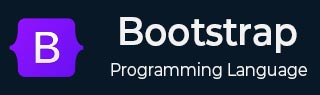
- 引导布局
- Bootstrap - 断点
- Bootstrap - 容器
- Bootstrap - 网格系统
- Bootstrap - 列
- Bootstrap - 排水沟
- Bootstrap - 实用程序
- Bootstrap - Z 索引
- Bootstrap - CSS 网格
- 引导组件
- Bootstrap - 手风琴
- Bootstrap - 警报
- Bootstrap - 徽章
- Bootstrap - 面包屑导航
- Bootstrap - 按钮
- Bootstrap - 按钮组
- Bootstrap - 卡片
- Bootstrap - 轮播
- Bootstrap - 关闭按钮
- Bootstrap - 折叠
- Bootstrap - 下拉菜单
- Bootstrap - 列表组
- Bootstrap - 模态
- Bootstrap - 导航栏
- Bootstrap - 导航和选项卡
- Bootstrap - Offcanvas
- Bootstrap - 分页
- Bootstrap - 占位符
- Bootstrap - 弹出窗口
- Bootstrap - 进展
- Bootstrap-Scrollspy
- Bootstrap - 旋转器
- Bootstrap - 吐司
- Bootstrap - 工具提示
- 引导表单
- Bootstrap - 表单
- Bootstrap - 表单控制
- 引导程序 - 选择
- Bootstrap - 支票和收音机
- Bootstrap - 范围
- Bootstrap - 输入组
- Bootstrap - 浮动标签
- Bootstrap - 布局
- 引导程序 - 验证
- 引导助手
- Bootstrap-Clearfix
- Bootstrap - 颜色和背景
- Bootstrap - 彩色链接
- Bootstrap - 聚焦环
- Bootstrap - 图标链接
- Bootstrap - 位置
- Bootstrap - 比率
- Bootstrap - 堆栈
- Bootstrap - 拉伸链接
- Bootstrap - 文本截断
- Bootstrap - 垂直规则
- Bootstrap - 视觉隐藏
- 引导实用程序
- Bootstrap - 背景
- Bootstrap - 边框
- Bootstrap - 颜色
- Bootstrap - 显示
- Bootstrap-Flex
- Bootstrap - 浮动
- Bootstrap - 交互
- 引导程序 - 链接
- Bootstrap - 对象拟合
- Bootstrap - 不透明度
- Bootstrap - 溢出
- Bootstrap - 位置
- Bootstrap - 阴影
- Bootstrap - 尺寸调整
- Bootstrap - 间距
- Bootstrap - 文本
- Bootstrap - 垂直对齐
- Bootstrap - 可见性
- 引导演示
- Bootstrap - 网格演示
- Bootstrap - 按钮演示
- Bootstrap - 导航演示
- Bootstrap - 博客演示
- Bootstrap - 滑块演示
- Bootstrap - 轮播演示
- Bootstrap - 标头演示
- Bootstrap - 页脚演示
- Bootstrap - 英雄演示
- Bootstrap - 特色演示
- Bootstrap - 侧边栏演示
- Bootstrap - 下拉菜单演示
- Bootstrap - 列表组演示
- Bootstrap - 模态演示
- Bootstrap - 徽章演示
- Bootstrap - 面包屑演示
- Bootstrap - Jumbotrons 演示
- Bootstrap-粘性页脚演示
- Bootstrap-相册演示
- Bootstrap-登录演示
- Bootstrap 定价演示
- Bootstrap-Checkout 演示
- Bootstrap-产品演示
- Bootstrap-封面演示
- Bootstrap-仪表板演示
- Bootstrap-粘性页脚导航栏演示
- Bootstrap-Masonry 演示
- Bootstrap-Starter 模板演示
- Bootstrap-Album RTL 演示
- Bootstrap-Checkout RTL 演示
- Bootstrap-Carousel RTL 演示
- Bootstrap-博客 RTL 演示
- Bootstrap-仪表板 RTL 演示
- Bootstrap 有用资源
- Bootstrap - 问题与解答
- Bootstrap - 快速指南
- Bootstrap - 有用的资源
- Bootstrap - 讨论
Bootstrap - 比率
本章讨论长宽比。在 Bootstrap 中,长宽比用于维持响应元素(例如图像或视频)相对于其父容器的比例。它是使用.ratio类以及表示所需纵横比的修饰符类来指定的。
要管理<iframe>、<embed>、<video>和<object>等外部内容的宽高比,请使用ratio-*类。
比例助手还可以用在标准 HTML 子元素上,例如<div>或<img>
样式从父.ratio类直接应用于子元素。
宽高比修饰符类中的 *可以替换为:
ratio-21x9:创建长宽比为 21:9 的响应式元素
ratio-16x9:创建长宽比为 16:9 的响应式元素
ratio-4x3:创建长宽比为 4:3 的响应式元素
ratio-1x1:创建长宽比为 1:1 的响应式元素
以下是如何将纵横比与 <iframe> 元素一起使用的示例。这里我们使用 16x9 的宽高比:
例子
您可以使用“编辑并运行”选项编辑并尝试运行此代码。
<!DOCTYPE html>
<html lang="en">
<head>
<title>Bootstrap - Helper - Ratio</title>
<meta charset="UTF-8">
<meta http-equiv="X-UA-Compatible" content="IE=edge">
<meta name="viewport" content="width=device-width, initial-scale=1.0">
<link href="https://cdn.jsdelivr.net/npm/bootstrap@5.3.0-alpha3/dist/css/bootstrap.min.css" rel="stylesheet">
<script src="https://cdn.jsdelivr.net/npm/bootstrap@5.3.0-alpha3/dist/js/bootstrap.bundle.min.js"></script>
</head>
<body>
<h2 class="text-success text-center">
Aspect Ratio 16x9
</h2>
<hr>
<div class="ratio ratio-16x9">
<iframe src="https://www.youtube.com/embed/4PWVFBiFVVU"
title="YouTube video" allowfullscreen>
</iframe>
</div>
</body>
</html>
以下是如何将纵横比与 <iframe> 元素一起使用的示例。这里我们使用 21x9 的宽高比:
例子
您可以使用“编辑并运行”选项编辑并尝试运行此代码。
<!DOCTYPE html>
<html lang="en">
<head>
<title>Bootstrap - Helper - Ratio</title>
<meta charset="UTF-8">
<meta http-equiv="X-UA-Compatible" content="IE=edge">
<meta name="viewport" content="width=device-width, initial-scale=1.0">
<link href="https://cdn.jsdelivr.net/npm/bootstrap@5.3.0-alpha3/dist/css/bootstrap.min.css" rel="stylesheet">
<script src="https://cdn.jsdelivr.net/npm/bootstrap@5.3.0-alpha3/dist/js/bootstrap.bundle.min.js"></script>
</head>
<body>
<h2 class="text-success text-center">
Aspect Ratio - 21x9
</h2>
<hr>
<div class="ratio ratio-21x9">
<iframe src="https://www.youtube.com/embed/4PWVFBiFVVU"
title="YouTube video" allowfullscreen>
</iframe>
</div>
</body>
</html>
定制比率
在 Bootstrap 中,自定义比例允许您使用 CSS 和 JavaScript 的组合来定义自己的响应式元素的宽高比。
如果您具有内置宽高比修饰符类未涵盖的特定宽高比,这可能会很有用。以下示例通过在.ratio上设置--bs-aspect-ratio: 50%进行演示。
例子
您可以使用“编辑并运行”选项编辑并尝试运行此代码。
<!DOCTYPE html>
<html lang="en">
<head>
<title>Bootstrap - Helper - Ratio</title>
<meta charset="UTF-8">
<meta http-equiv="X-UA-Compatible" content="IE=edge">
<meta name="viewport" content="width=device-width, initial-scale=1.0">
<link href="https://cdn.jsdelivr.net/npm/bootstrap@5.3.0-alpha3/dist/css/bootstrap.min.css" rel="stylesheet">
<script src="https://cdn.jsdelivr.net/npm/bootstrap@5.3.0-alpha3/dist/js/bootstrap.bundle.min.js"></script>
</head>
<body>
<h1 class="text-success text-center">
Ratio
</h1>
<hr>
<div class="text-center">
<h2 class="text-success">Bootstrap 5 Custom ratios</h2>
</div>
<br>
<div class="ratio" style="--bs-aspect-ratio: 10%;">
<div class="bg-success"><h1>success</h1></div>
</div>
<div class="ratio" style="--bs-aspect-ratio: 30%;">
<div class="bg-secondary"><h1>secondary</h1></div>
</div>
</body>
</html>