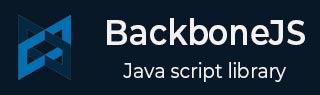BackboneJS - 历史
它跟踪历史记录、匹配适当的路由、触发回调来处理事件并在应用程序中启用路由。
开始
这是可用于操作BackboneJS-History 的唯一方法。它开始侦听路由并管理可添加书签的 URL 的历史记录。
句法
Backbone.history.start(options)
参数
options - 选项包括与历史记录一起使用的参数,例如pushState和hashChange。
例子
<!DOCTYPE html>
<html>
<head>
<title>History Example</title>
<script src = "https://code.jquery.com/jquery-2.1.3.min.js"
type = "text/javascript"></script>
<script src = "https://cdnjs.cloudflare.com/ajax/libs/underscore.js/1.8.2/underscore-min.js"
type = "text/javascript"></script>
<script src = "https://cdnjs.cloudflare.com/ajax/libs/backbone.js/1.1.2/backbone-min.js"
type = "text/javascript"></script>
</head>
<script type = "text/javascript">
//'Router' is a name of the router class
var Router = Backbone.Router.extend ({
//The 'routes' maps URLs with parameters to functions on your router
routes: {
"myroute" : "myFunc"
},
//'The function 'myFunc' defines the links for the route on the browser
myFunc: function (myroute) {
document.write(myroute);
}
});
//'router' is an instance of the Router
var router = new Router();
//Start listening to the routes and manages the history for bookmarkable URL's
Backbone.history.start();
</script>
<body>
<a href = "#route1">Route1 </a>
<a href = "#route2">Route2 </a>
<a href = "#route3">Route3 </a>
</body>
</html>
输出
让我们执行以下步骤来看看上面的代码是如何工作的 -
将以上代码保存在start.htm文件中。
在浏览器中打开此 HTML 文件。
注意- 上述功能与地址栏相关。所以,当你在浏览器中打开上面的代码时,它会显示如下结果。