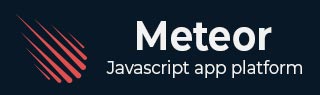
- 流星教程
- 流星 - 主页
- 流星 - 概述
- Meteor - 环境设置
- Meteor - 首次应用
- 流星 - 模板
- 流星 - 收藏
- 流星 - 形式
- 流星 - 活动
- 流星 - 会话
- 流星 - 追踪器
- 流星 - 套餐
- Meteor - 核心 API
- 流星 - 检查
- 流星 - 烈焰
- Meteor - 计时器
- 流星-EJSON
- 流星 - HTTP
- 流星 - 电子邮件
- 流星 - 资产
- 流星 - 安全
- 流星 - 排序
- 流星 - 账户
- Meteor - 方法
- 流星-Package.js
- Meteor - 发布和订阅
- 流星 - 结构
- 流星 - 部署
- Meteor - 在移动设备上运行
- 流星 - 待办事项应用程序
- Meteor - 最佳实践
- 流星有用资源
- 流星 - 快速指南
- 流星 - 有用的资源
- 流星 - 讨论
流星 - 模板
Meteor 模板使用三个顶级标签。前两个是头部和身体。这些标签执行与常规 HTML 中相同的功能。第三个标签是template。这是我们将 HTML 连接到 JavaScript 的地方。
简单模板
以下示例显示了其工作原理。我们正在创建一个具有name =“myParagraph”属性的模板。我们的模板标签是在body元素下方创建的,但是,我们需要在将其呈现在屏幕上之前将其包含在内。我们可以使用{{> myParagraph}}语法来完成。在我们的模板中,我们使用双花括号({{text}})。这是名为Spacebars的流星模板语言。
在我们的 JavaScript 文件中,我们设置Template.myParagraph.helpers({})方法,它将作为我们与模板的连接。在这个例子中我们只使用文本助手。
流星App.html
<head>
<title>meteorApp</title>
</head>
<body>
<h1>Header</h1>
{{> myParagraph}}
</body>
<template name = "myParagraph">
<p>{{text}}</p>
</template>
流星App.js
if (Meteor.isClient) {
// This code only runs on the client
Template.myParagraph.helpers({
text: 'This is paragraph...'
});
}
保存更改后,输出如下 -

块模板
在下面的示例中,我们使用{{#each paragraphs}}迭代段落数组并为每个值返回模板name = "paragraph"。
流星App.html
<head>
<title>meteorApp</title>
</head>
<body>
<div>
{{#each paragraphs}}
{{> paragraph}}
{{/each}}
</div>
</body>
<template name = "paragraph">
<p>{{text}}</p>
</template>
我们需要创建段落助手。这将是一个包含五个文本值的数组。
流星App.js
if (Meteor.isClient) {
// This code only runs on the client
Template.body.helpers({
paragraphs: [
{ text: "This is paragraph 1..." },
{ text: "This is paragraph 2..." },
{ text: "This is paragraph 3..." },
{ text: "This is paragraph 4..." },
{ text: "This is paragraph 5..." }
]
});
}
现在,我们可以在屏幕上看到五个段落。
