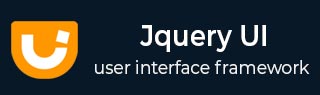
- JqueryUI 教程
- JqueryUI - 主页
- JqueryUI - 概述
- JqueryUI - 环境设置
- JqueryUI 小部件
- JqueryUI - 手风琴
- JqueryUI - 自动完成
- JqueryUI - 按钮
- JqueryUI - 日期选择器
- JqueryUI - 对话框
- JqueryUI - 菜单
- JqueryUI - 进度条
- JqueryUI - 滑块
- JqueryUI - 微调器
- JqueryUI - 选项卡
- JqueryUI - 工具提示
- JqueryUI 效果
- JqueryUI - 添加类
- JqueryUI - 彩色动画
- JqueryUI - 效果
- JqueryUI - 隐藏
- JqueryUI - 删除类
- JqueryUI - 显示
- JqueryUI - 切换类
- JqueryUI - 切换
- JqueryUI - 切换类
- JqueryUI 实用程序
- JqueryUI - 位置
- JqueryUI - 部件工厂
- JqueryUI 有用的资源
- JqueryUI - 快速指南
- JqueryUI - 有用的资源
- JqueryUI - 讨论
JqueryUI - 按钮
jQueryUI 提供了 button() 方法,将 HTML 元素(如按钮、输入和锚点)转换为主题按钮,并自动管理鼠标在其上的移动,所有这些都由 jQuery UI 透明管理。
为了对单选按钮进行分组,Button 还提供了一个额外的小部件,称为Buttonset。Buttonset通过选择一个容器元素(其中包含单选按钮)并调用.buttonset()来使用。
句法
Button ()方法可以以两种形式使用 -
$(选择器,上下文).button(选项)方法
按钮(选项)方法声明 HTML 元素应被视为按钮。options参数是一个指定按钮的Behave和外观的对象。
句法
$(selector, context).button (options);
您可以使用 Javascript 对象一次提供一个或多个选项。如果要提供多个选项,那么您将使用逗号分隔它们,如下所示 -
$(selector, context).button({option1: value1, option2: value2..... });
下表列出了可以与此方法一起使用的不同选项-
| 先生。 | 选项和说明 |
|---|---|
| 1 | 残疾人
此选项停用按钮设置为true。默认情况下它的值为false。 |
| 2 | 图标
此选项指定按钮中显示一个或两个图标:主图标在左侧,辅助图标在右侧。主要图标由对象的主要属性标识,次要图标由次要属性标识。默认情况下,其值为Primary: null , secondary: null。 |
| 3 | 标签
此选项指定要在覆盖自然标签的按钮上显示的文本。如果省略,则显示元素的自然标签。对于单选按钮和复选框,自然标签是与控件关联的 <label> 元素。默认情况下它的值为null。 |
| 4 | 文本
该选项指定按钮上是否显示文本。如果指定为false,当(且仅当)图标选项指定至少一个图标时,文本将被抑制。默认情况下它的值为true。 |
默认功能
以下示例演示了按钮小部件功能的简单示例,未将任何参数传递给button()方法。
<!doctype html>
<html lang = "en">
<head>
<meta charset = "utf-8">
<title>jQuery UI Buttons functionality</title>
<link href = "https://code.jquery.com/ui/1.10.4/themes/ui-lightness/jquery-ui.css"
rel = "stylesheet">
<script src = "https://code.jquery.com/jquery-1.10.2.js"></script>
<script src = "https://code.jquery.com/ui/1.10.4/jquery-ui.js"></script>
<script>
$(function() {
$( "#button-1, #button-2, #button-3, #button-4" ).button();
$( "#button-5" ).buttonset();
});
</script>
</head>
<body>
<button id = "button-1">A button element</button>
<input id = "button-2" type = "submit" value = "A submit button">
<a id = "button-3" href = "">An anchor</a>
<input type = "checkbox" id = "button-4" >
<label for = "button-4">Toggle</label>
<br><br>
<div id = "button-5">
<input type = "checkbox" id = "check1">
<label for = "check1">Left</label>
<input type = "checkbox" id = "check2">
<label for = "check2">Middle</label>
<input type = "checkbox" id = "check3">
<label for = "check3">Right</label>
</div>
</body>
</html>
让我们将上面的代码保存在 HTML 文件buttonexample.htm中,并在支持 JavaScript 的标准浏览器中打开它,您应该看到以下输出。现在,您可以使用结果 -
此示例演示了可用于按钮的标记:按钮元素、提交类型的输入和锚点。
使用图标、文本和禁用
下面的例子演示了JqueryUI的按钮功能中icon、text和disabled两个选项的用法。
<!doctype html>
<html lang = "en">
<head>
<meta charset = "utf-8">
<title>jQuery UI Buttons functionality</title>
<link href = "https://code.jquery.com/ui/1.10.4/themes/ui-lightness/jquery-ui.css"
rel = "stylesheet">
<script src = "https://code.jquery.com/jquery-1.10.2.js"></script>
<script src = "https://code.jquery.com/ui/1.10.4/jquery-ui.js"></script>
<script>
$(function() {
$( "#button-6" ).button({
icons: {
primary: "ui-icon-locked"
},
text: false
});
$( "#button-7" ).button({
disabled:true
});
$( "#button-8" ).button({
icons: {
primary: "ui-icon-gear",
secondary: "ui-icon-triangle-1-s"
}
});
});
</script>
</head>
<body>
<button id = "button-6">
Button with icon only
</button>
<button id = "button-7">
Button Disabled
</button>
<button id = "button-8">
Button with two icons
</button>
</body>
</html>
让我们将上面的代码保存在 HTML 文件buttonexample.htm中,并在支持 JavaScript 的标准浏览器中打开它,您应该看到以下输出。现在,您可以使用结果 -
在这里您可以看到一个仅带有图标的按钮、一个带有两个图标的按钮和一个禁用的按钮。
$(selector, context).button("action", params) 方法
Button ("action", params)方法可以对按钮执行操作,例如禁用按钮。该操作被指定为第一个参数中的字符串(例如,“disable”以禁用按钮)。查看下表中可以通过的操作。
句法
$(selector, context).button ("action", params);
下表列出了可以与此方法一起使用的不同操作-
| 先生。 | 动作与描述 |
|---|---|
| 1 | 破坏
此操作完全删除元素的按钮功能。元素返回到其初始化前的状态。此方法不接受任何参数。 |
| 2 | 禁用
此操作禁用元素的按钮功能。此方法不接受任何参数。 |
| 3 | 使能够
此操作启用元素的按钮功能。此方法不接受任何参数。 |
| 4 | 选项(选项名称)
此操作检索optionName中指定的选项的值。其中optionName是一个字符串。 |
| 5 | 选项
此操作检索包含表示当前按钮选项哈希的键/值对的对象。 |
| 6 | 选项(选项名称,值)
此操作设置与指定optionName关联的按钮选项的值。 |
| 7 | 选项(选项)
此操作为按钮设置一个或多个选项。其中options是要设置的选项值对的映射。 |
| 8 | 刷新
此操作会刷新按钮的显示。当按钮由程序处理并且显示不一定对应于内部状态时,这非常有用。此方法不接受任何参数。 |
| 9 | 小部件
此操作返回一个包含按钮元素的 jQuery 对象。此方法不接受任何参数。 |
例子
现在让我们看一个使用上表中的操作的示例。以下示例演示了destroy()和 disable() 方法的使用。
<!doctype html>
<html lang = "en">
<head>
<meta charset = "utf-8">
<title>jQuery UI Buttons functionality</title>
<link href = "https://code.jquery.com/ui/1.10.4/themes/ui-lightness/jquery-ui.css"
rel = "stylesheet">
<script src = "https://code.jquery.com/jquery-1.10.2.js"></script>
<script src = "https://code.jquery.com/ui/1.10.4/jquery-ui.js"></script>
<script>
$(function() {
$( "#button-9" ).button({
text: false,
icons: {
primary: "ui-icon-seek-start"
}
});
$( "#button-9" ).button('destroy');
$( "#button-10" ).button({
icons: {
primary: "ui-icon-seek-prev"
}
});
$( "#button-10" ).button('disable');
$( "#button-11" ).button({
text: false,
icons: {
primary: "ui-icon-play"
}
});
});
</script>
</head>
<body>
<button id = "button-9">
I'm destroyed
</button>
<button id = "button-10">
I'm disabled
</button>
<button id = "button-11">
play
</button>
</body>
</html>
让我们将上面的代码保存在 HTML 文件buttonexample.htm中,并在支持 JavaScript 的标准浏览器中打开它,您应该看到以下输出 -
按钮上的事件管理
除了我们在前面几节中看到的按钮(选项)方法之外,JqueryUI 还提供了针对特定事件触发的事件方法。下面列出了这些事件方法 -
| 先生。 | 活动方式及说明 |
|---|---|
| 1 | 创建(事件,用户界面)
创建按钮时会触发此事件。其中event的类型为Event,而ui的类型为Object。 |
例子
以下示例演示了按钮小部件功能的事件方法用法。此示例演示了事件create的使用。
<!doctype html>
<html lang = "en">
<head>
<meta charset = "utf-8">
<title>jQuery UI Buttons functionality</title>
<link href = "https://code.jquery.com/ui/1.10.4/themes/ui-lightness/jquery-ui.css"
rel = "stylesheet">
<script src = "https://code.jquery.com/jquery-1.10.2.js"></script>
<script src = "https://code.jquery.com/ui/1.10.4/jquery-ui.js"></script>
<style>
.resultarea {
background: #cedc98;
border-top: 1px solid #000000;
border-bottom: 1px solid #000000;
color: #333333;
font-size:14px;
}
</style>
<script>
$(function() {
$( "#button-12" ).button({
create: function() {
$("p#result").html ($("p#result")
.html () + "<b>created</b><br>");
}
});
});
</script>
</head>
<body>
<button id = "button-12">
A button element
</button>
<p class = "resultarea" id = result></p>
</body>
</html>
让我们将上面的代码保存在 HTML 文件buttonexample.htm中,并在支持 JavaScript 的标准浏览器中打开它,您还必须看到以下输出 -