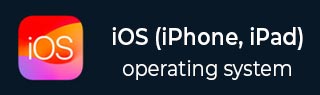
- iOS教程
- iOS - 主页
- iOS - 入门
- iOS - 环境设置
- iOS - Objective-C 基础知识
- iOS - 第一个 iPhone 应用程序
- iOS - 操作和出口
- iOS - 代表
- iOS - UI 元素
- iOS - 加速度计
- iOS - 通用应用程序
- iOS - 相机管理
- iOS - 位置处理
- iOS-SQLite 数据库
- iOS - 发送电子邮件
- iOS - 音频和视频
- iOS - 文件处理
- iOS - 访问地图
- iOS - 应用内购买
- iOS - iAd 集成
- iOS - 游戏套件
- iOS - 故事板
- iOS - 自动布局
- iOS - 推特和脸书
- iOS - 内存管理
- iOS - 应用程序调试
- iOS 有用资源
- iOS - 快速指南
- iOS - 有用的资源
- iOS - 讨论
iOS - 通用应用程序
通用应用程序是在单个二进制文件中为 iPhone 和 iPad 设计的应用程序。通用应用程序允许代码重用和快速更新。
普遍应用——涉及的步骤
步骤 1 - 创建一个简单的基于视图的应用程序。
步骤 2 - 将文件名ViewController.xib文件更改为ViewController_iPhone.xib,如下所示,在右侧的文件检查器中。

步骤 3 - 选择文件→新建→文件...,然后选择“用户界面”小节并选择查看。点击下一步。

步骤 4 - 选择设备系列为iPad,然后单击下一步。

步骤 5 - 将文件保存为ViewController_iPad.xib并选择“创建”。
步骤 6 - 在ViewController_iPhone.xib和ViewController_iPad.xib的屏幕中央添加标签。
步骤 7 - 在ViewController_iPad.xib中,选择身份检查器并将自定义类设置为ViewController。

步骤 8 - 更新 AppDelegate.m 中的 application:DidFinishLaunching:withOptions 方法,如下所示 -
- (BOOL)application:(UIApplication *)application
didFinishLaunchingWithOptions:(NSDictionary *)launchOptions {
self.window = [[UIWindow alloc] initWithFrame:[[UIScreen
mainScreen] bounds]];
// Override point for customization after application launch.
if (UI_USER_INTERFACE_IDIOM() == UIUserInterfaceIdiomPhone) {
self.viewController = [[ViewController alloc]
initWithNibName:@"ViewController_iPhone" bundle:nil];
} else {
self.viewController = [[ViewController alloc] initWithNibName:
@"ViewController_iPad" bundle:nil];
}
self.window.rootViewController = self.viewController;
[self.window makeKeyAndVisible];
return YES;
}
步骤 9 - 将项目摘要中的设备更新为通用,如下所示 -

输出
当我们运行该应用程序时,我们将得到以下输出 -

当我们在 iPad 模拟器中运行该应用程序时,我们将得到以下输出 -
